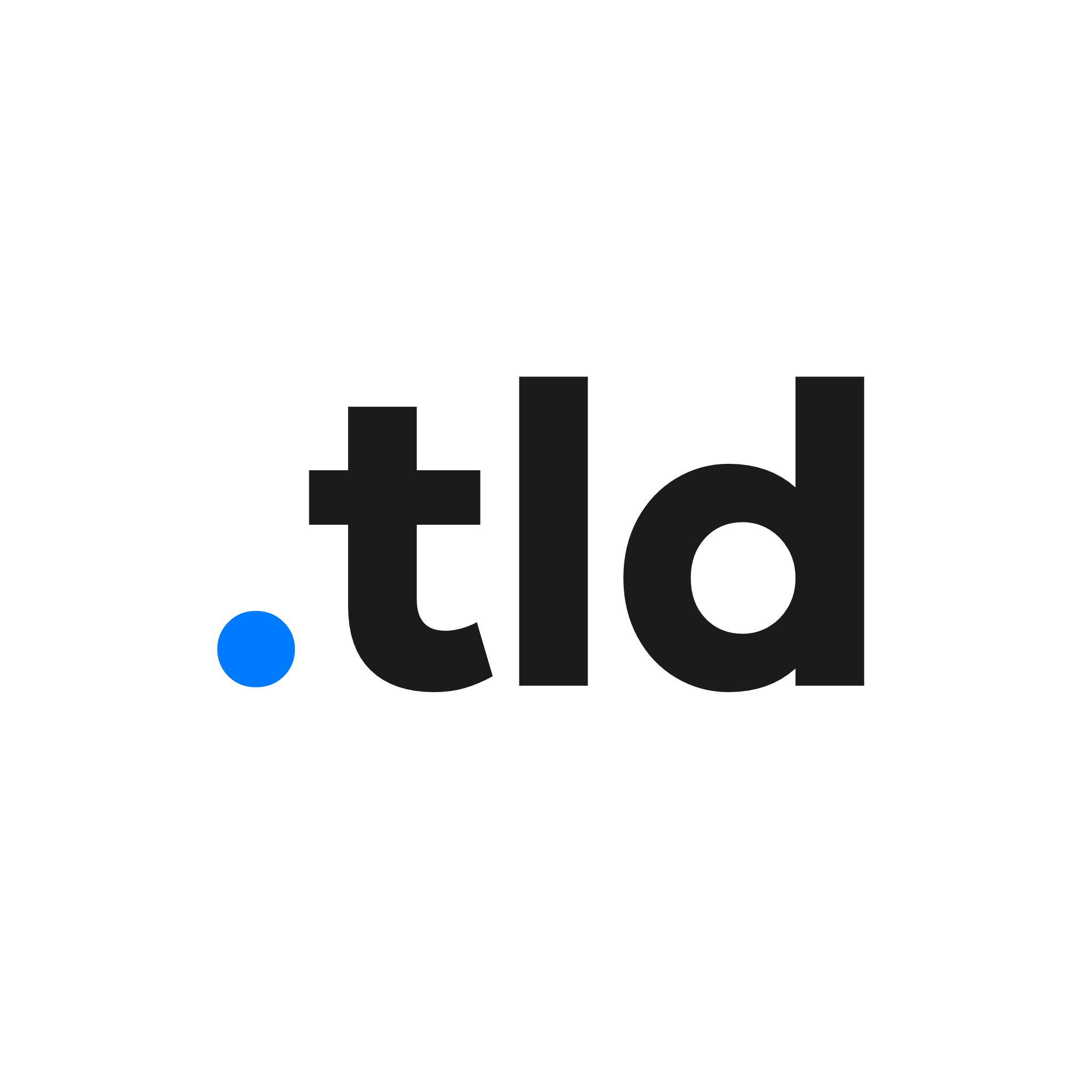This year at WWDC Apple announced some big changes to iPad involving splitting it from iOS and giving it it’s own operating system — iPadOS. In iPad OS we get many more features that further distinguish the iPad’s user experience then when we did when it was merged with iOS. iPadOS is trying to break the iPad’s label of being a media consumption device by making it more well off in capabilities to make it good enough to propel the iPad into somewhat of a laptop replacement that the iPad community has been fantasising about for a while now. One of the most requested features that has now been baked into iPadOS is mouse support. With mouse support on iPadOS any Bluetooth mouse can be connected to your iPad, but to use a cabled or wired mouse you’ll need USB-C to USB dongle.
To set up your mouse you will need to go to Settings > Accessibility > Touch > AssistiveTouch, and enable it. After that you will then need to scroll to “Pointing Devices,” click “Bluetooth devices” and connect your mouse VIA Bluetooth under the “DEVICES” tab.

Once your mouse is paired you can click on your connected mouse under the “CONNECTED DEVICES” tab and you will then have the opportunity to customise the buttons on your mouse to your preference. At the moment that large orange circle is in fact the “cursor,” but this feature is still in its early weeks of beta meaning Apple will more than likely be creating a more inviting alternative before the final release of iPadOS which will be in mid-September of this year, hopefully alongside rumored 2019 iPhones.